Streaming Guide
Streaming using Minnit Events couldn't be any easier.
Using 3rd party providers
If you're using a 3rd party provider such as YouTube or Vimeo, you can easily add videos in the page editor.
Click on an empty block, then select Video, and select YouTube or Vimeo and you can enter your video URL.
If you're using a different provider, you can also insert custom HTML in the editor.
RTMPS Streaming
If you've subscribed to the Livestreaming add-on, you can stream directly using RTMPS.
To get started, first go to Manage Events and select your event, and click on Livestreams in the sidebar.
Click on Create Livestream, and follow the prompts to create your livestream.
Once your livestream is created, you'll see the following details:
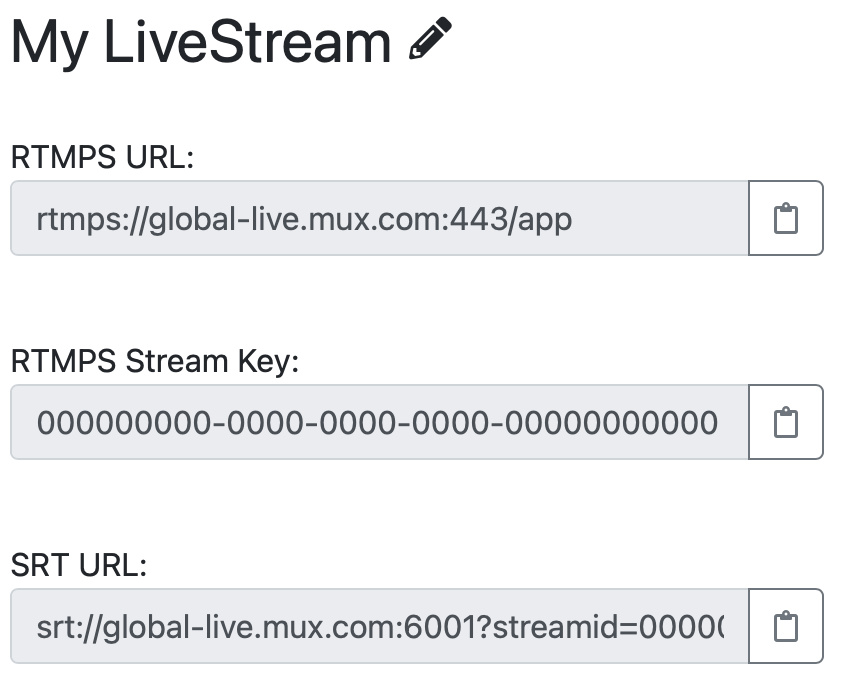
You can input these details using OBS and other livestreaming programs.
Using OBS
If you don't have OBS installed, you can download it here.
Here's how to input your livestream details using OBS:
Open OBS and click on Settings.
Click on Stream in the sidebar, and then select Custom under the Service dropdown menu.
Under server, input your RTMPS URL.
Under Stream Key, input your RTMPS Stream Key.
Here's what it will look like when it's filled out:
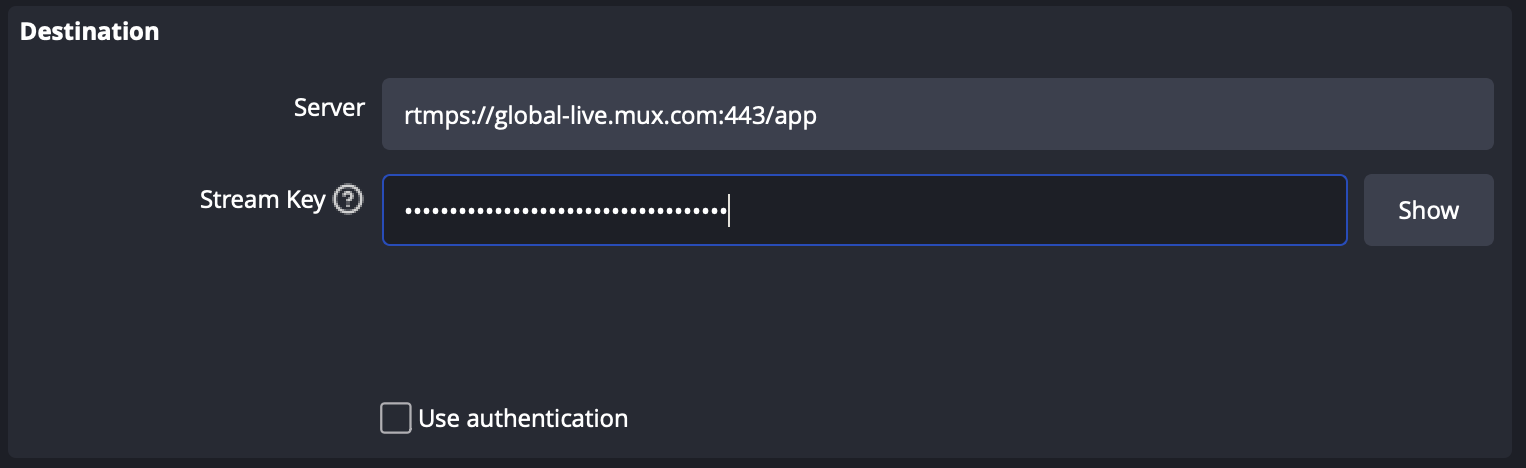
Once you've entered these details, click OK to save changes.
If you haven't added a source already, you can do this now by clicking the + button under Sources. You can select Video capture device to select your camera, or you can use a different source if you wish.
You can now click on the Start Streaming button under Controls when you're ready to start streaming.