Livestreams
Livestreams are available as an add-on to paid plans at $0.125 per hour per viewer.
For example, if you have a 1 hour long livestream with 1000 viewers, this would be $125.00 per month.
This add-ons is entirely optional -- you can use external providers such as YouTube and Vimeo at no extra cost.
Creating a livestream
Once you've subscribed to the add-on, you can get started with livestreaming.
To get started, first go to Manage Events and select your event, and click on Livestreams in the sidebar.
Click on Create Livestream, and follow the prompts to create your livestream.
Once your livestream is created, you'll see the following details:
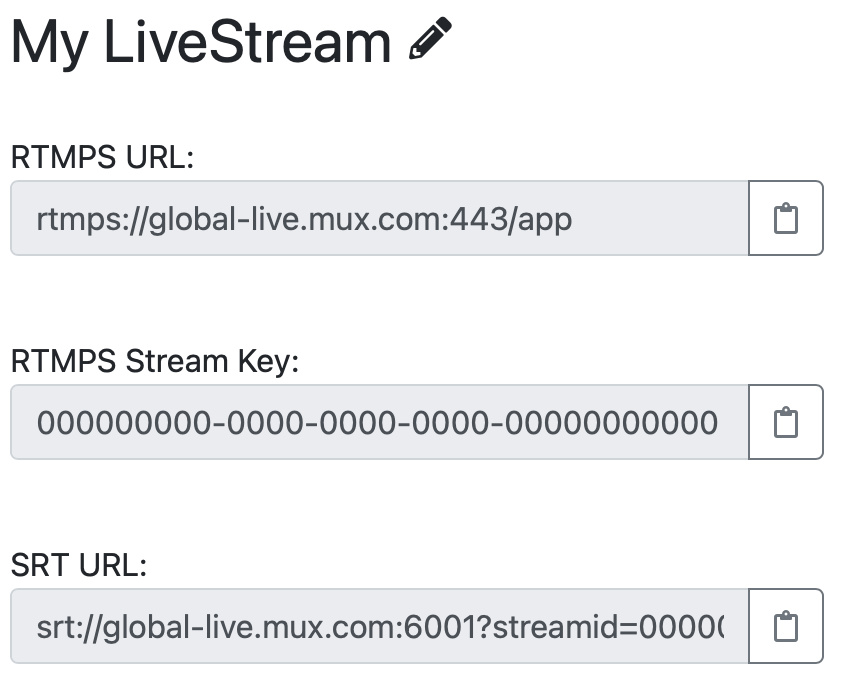
You can input these details using OBS and other livestreaming programs.
Using OBS
If you don't have OBS installed, you can download it here.
Here's how to input your livestream details using OBS:
Open OBS and click on Settings.
Click on Stream in the sidebar, and then select Custom under the Service dropdown menu.
Under server, input your RTMPS URL.
Under Stream Key, input your RTMPS Stream Key.
Here's what it will look like when it's filled out:
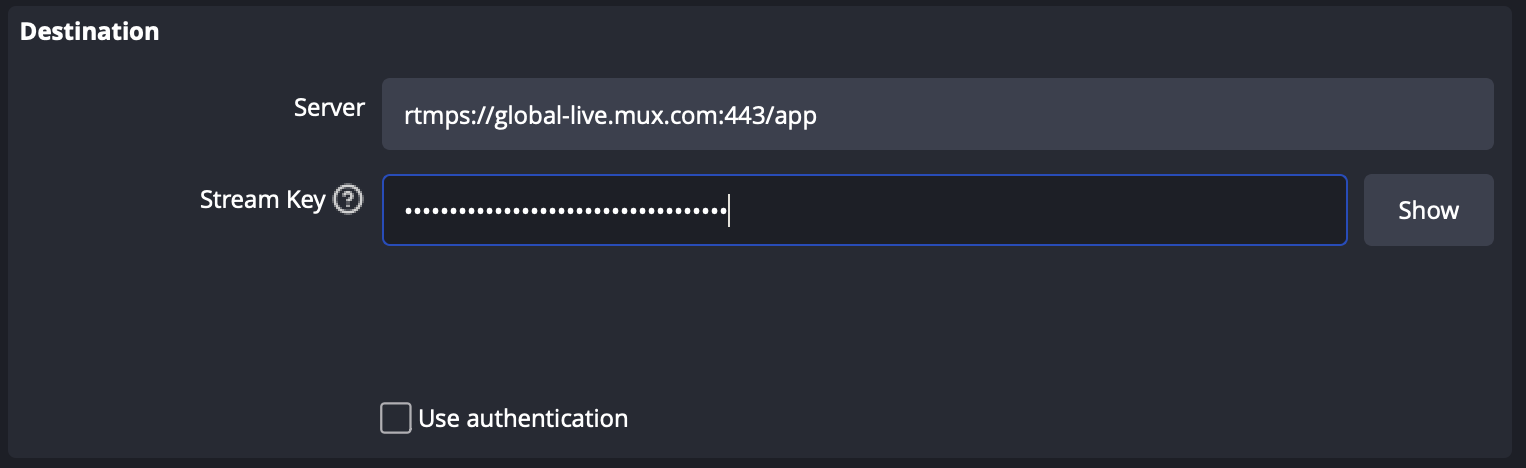
Once you've entered these details, click OK to save changes.
If you haven't added a source already, you can do this now by clicking the + button under Sources. You can select Video capture device to select your camera, or you can use a different source if you wish.
You can now click on the Start Streaming button under Controls when you're ready to start streaming.
Adding livestreams to your Event
First, go to Manage Events, select your event, click on Edit Page and select the page you'd like to edit.
Click on the + button.
This will bring up a menu that looks like this:
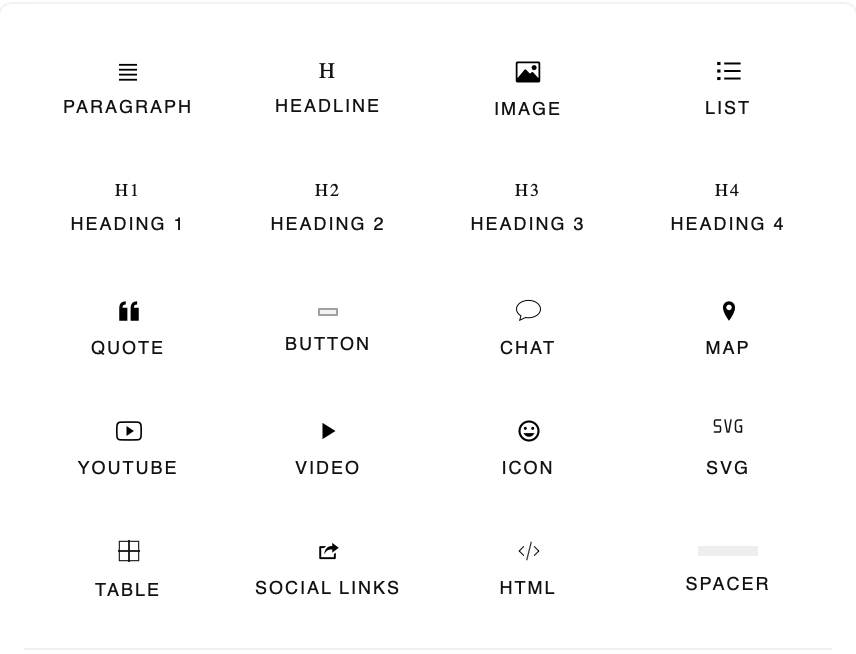
Select "Video" here, and you'll see your livestream listed.
Click on your livestream to add it to the page.
You can also select the video within the page editor and click on the gear icon to edit the height and width of the livestream.